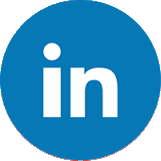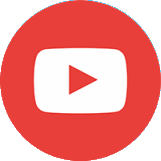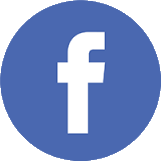- DBA as a Service
- Home
Welcome !
DBAaaS.co.uk
Database Administrator - As A ServiceMake your databases run like clockwork
without employing a full-time DBATake What You Need
We're happy to help you with performance reviews, application tuning, break/fix support or longer term support contracts to keep the wheels moving proactively. Only pay for the services you need.
- Services
DBA as a Service
Consulting
Monitoring
Free Stuff
Reference
- News
Recent News
-
10/07/2020
Cortana is coming to Teams on iOS and Android Devices
-
01/06/2020
DBA as a Service is Born
-
07/04/2020
SSMS 18.5 Released
-
12/12/2019
See how your local SQL workload will fair in Azure with Microsoft's Database Experimentation Assistant
-
- Sign Up
Sign Up
Signup for our latest news and Blog Posts This site is protected by reCAPTCHA and the Google Privacy Policy and Terms of Service apply.